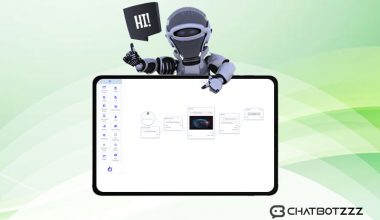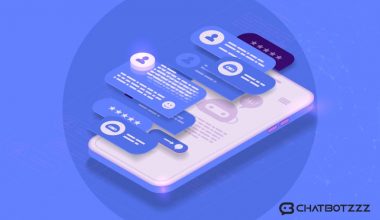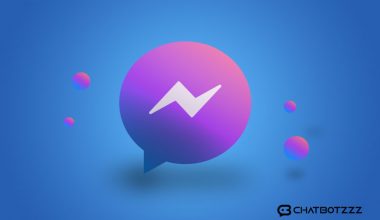ChatPion has recently released an add-on called IniChat: Instagram Chatbot. Now we can create an artificially intelligent Instagram bot by using ChatPion with this add-on.
An Instagram bot can automatically reply to messages on Instagram messenger, moreover, it can help users to initiate a communication with Icebreakers. Sometimes users hesitate to start a conversation but icebreakers can break the ice and helps users to start a communication.
We can create keyword-based replies. When users send a message, the bot will reply base on the keywords. We can also create a bot reply for no keyword matches, so every user that comes to the Instagram messenger will get an instant reply.
Not only a simple Text reply, but we can also reply with Image, audio, and carousel. The Instagram bot can collect user’s data, bring products to them by using the eCommerce store inside Instagram messenger. Users can browse through the store, add products to the cart, make payments and get home delivery, everything will be done right on Instagram messenger. And these all will be done automatically by the Bot itself without any help from the store owner. So, the Instagram bot is not working just as a Chatbot but also a loyal salesperson for your business.
If you already have the ChatPion then you would just need to add the Inichat: Instagram Chatbot (add-on) installed on your ChatPion.
Now let’s jump into the Bot creating a process to see how easy it is to create a bot using ChatPion.
Icebreakers:
First, let’s see how to create Icebreakers. Icebreakers will appear to those who are on the message window for the very first time. It helps them to start a conversation. Icebreakers are pre-defined questions that appear on the messenger for users to click to start a conversation.

To create an Icebreaker, from the left navigation menu, go to Messenger Bot ->Bot Settings
And then click on the Get started Settings, enable the Icebreakers and then set the questions and answer for it. We can add more questions by clicking on the “Add more” button.
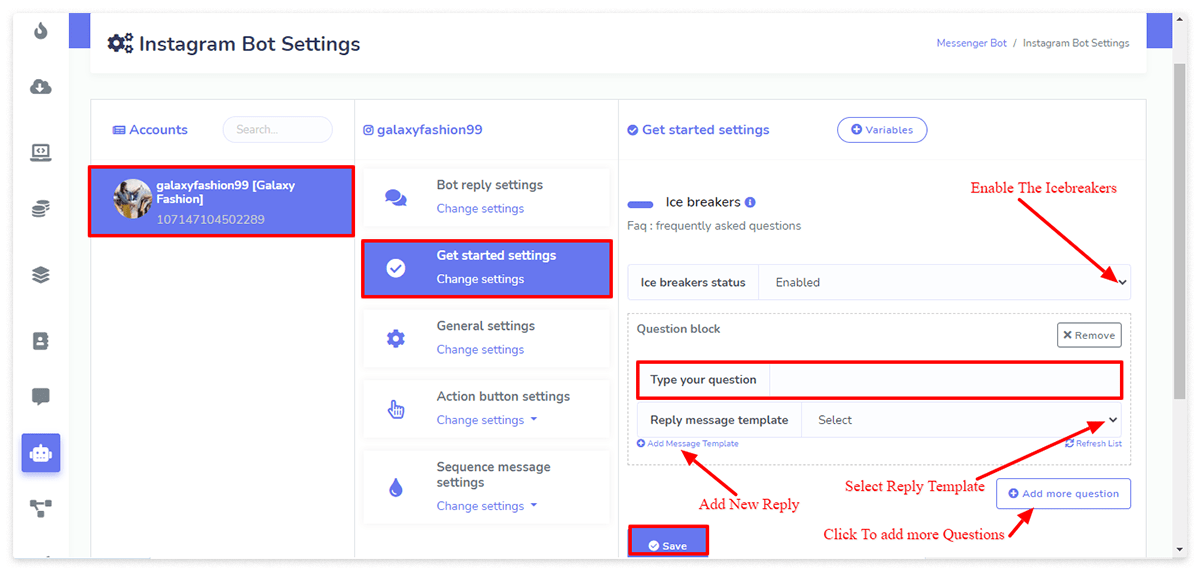
Keyword base or Action Button Bot:
We can use the classic editor or Visual Flow Builder to create a bot for Instagram. To be able to use the Visual Flow builder we would need the Visual Flow Builder (An ChatPion add-on) installed on ChatPion. Here, we will use the Visual Flow Builder to create the Bot for Instagram.
First of all, you need to install Inichat and then import your Instagram account and enable the bot connections. Before you import an Instagram account to ChatPion, your Instagram account needs to be connected to one of your Facebook pages.
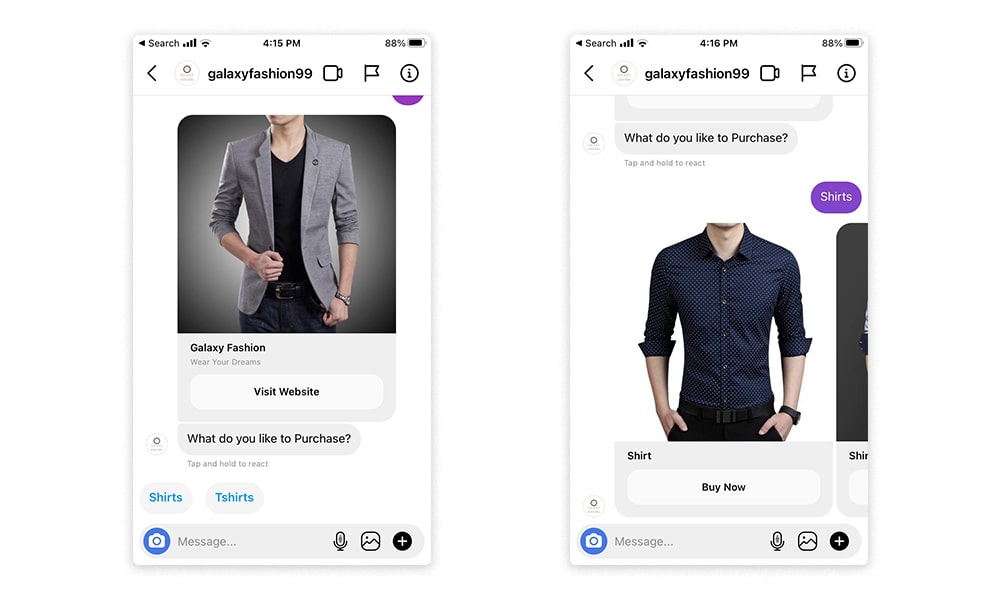
From the left navigation menu of ChatPion click on “Visual Flow Builder” and then click on the “create new flow” Button.
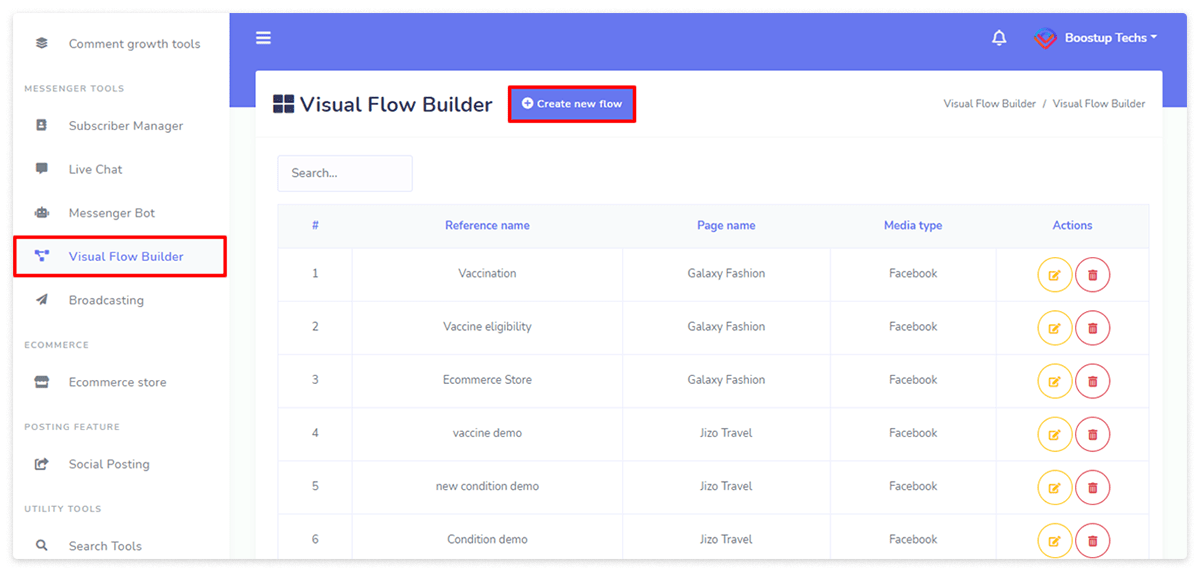
Select the Instagram account from the dropdown list. And then click the “Ok” button.
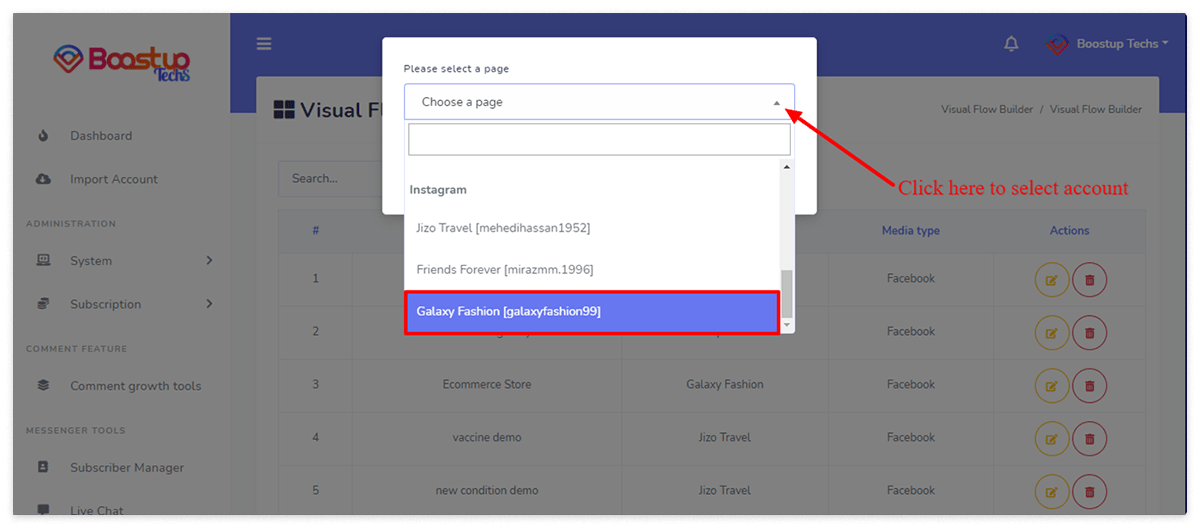
The canvas of the visual flow builder will appear. It has a doc menu with all the elements that we can use to create a bot. It has a default “Start Bot Flow”, It’s a postback. Double click on the “Get Started Flow” and put a name for the bot.
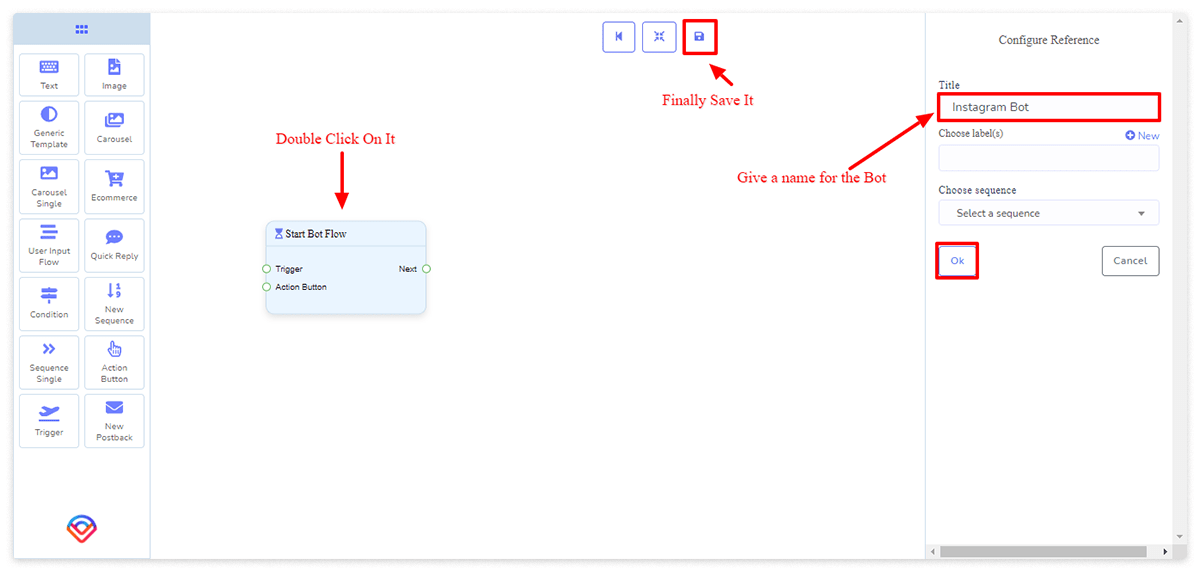
A bot can be started in two ways:
- Keyword Based reply
- Action Button Reply
For keyword-based replies, we will use Trigger and Action Button for Story Mention or no match reply.
Let’s take a trigger from the doc menu and double-click on it to configure. (It’s a drag and drop process, just drag your desired components from the doc menu and drop them on the canvas). We will put keywords here separated by commas and then connect it with the “Start Bot Flow”. We can use both Trigger and Action buttons on a bot at the same time. So, the bot can be started in both ways.

Now, let’s add a generic reply template at first (We can use anything we want). Generic template has options to put an image, title, and subtitle.
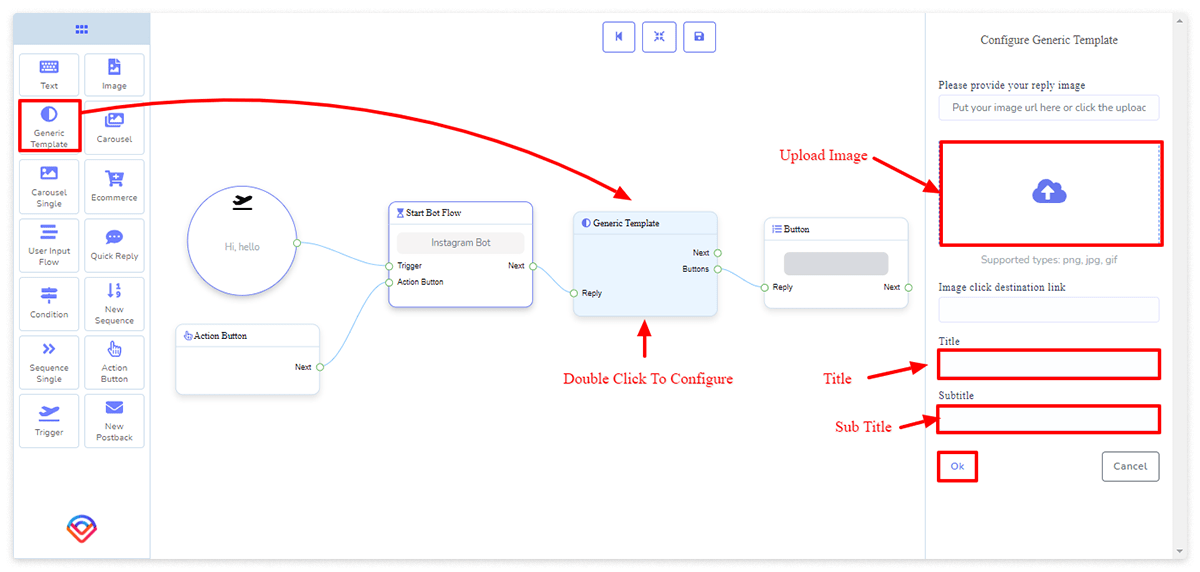
It also has a default Button connected with it. We can specify what happens next when the user clicks on the button. Just double-click on the button and configure it.
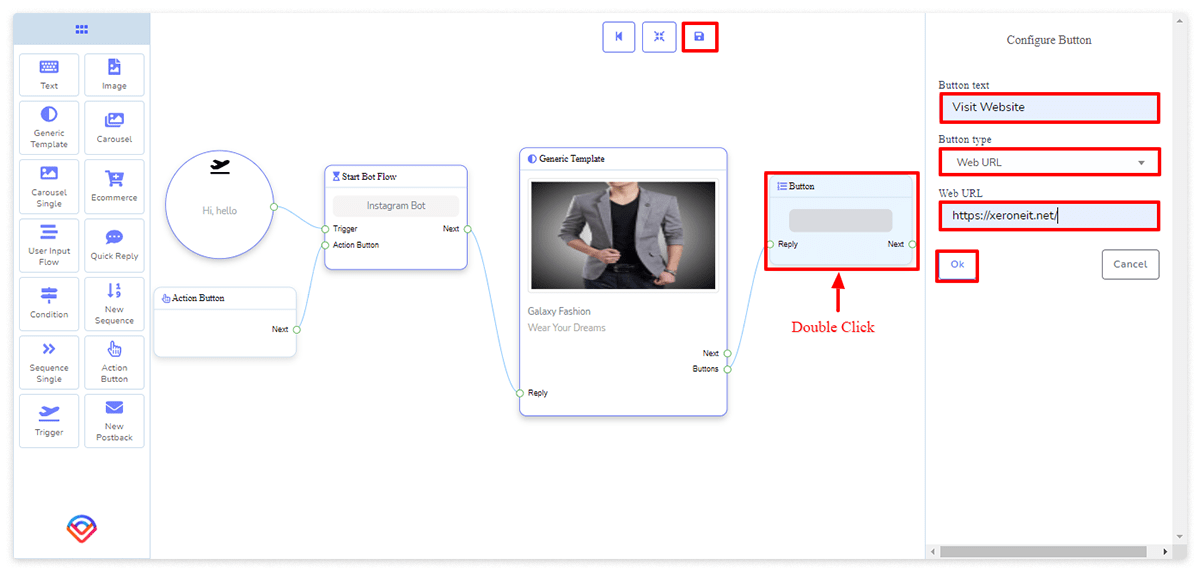
There are many components on the doc menu that we can use on the bot. There are Text, Audio, Carousel, Ecommerce, Quick Reply, Conditions, etc. To know how to create an eCommerce store by using ChatPion and use it on Messenger please read my other blog about eCommerce store.
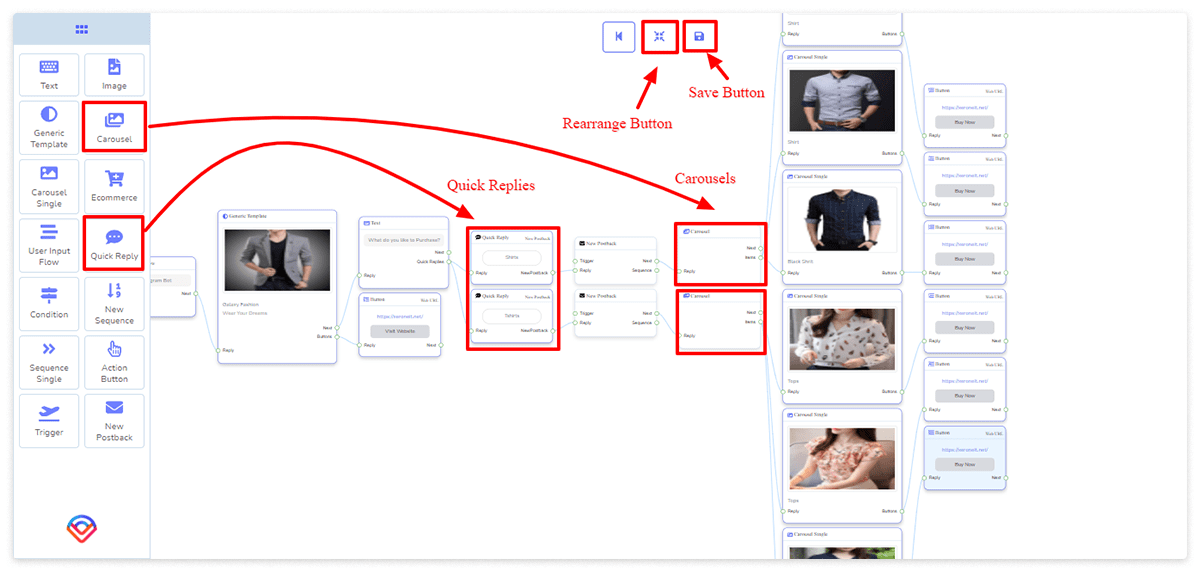
This is how we can create a fully automated bot to communicate, answer questions, and even sell our products by using the Instagram Bot. Creating an Instagram Bot using the ChatPion is very easy. If you find any difficulties while creating a bot, feel free to comment below. We will be happy to help you. You can also see the full video from ChatPion, on Instagram Bot.