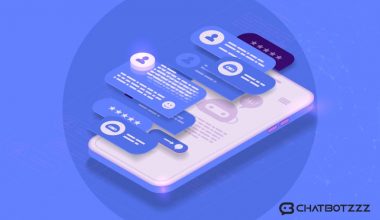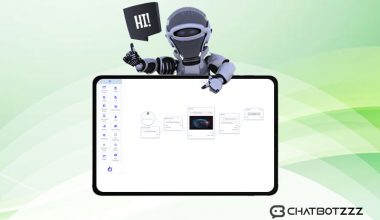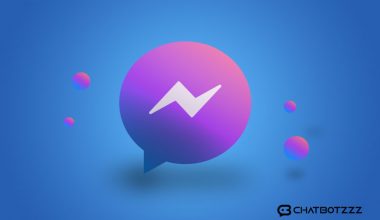ChatPion’s broadcasting feature is used to broadcast through Messenger, email, and SMS. Whenever a business has something new to share with their existing customer or the contacts they have on their list, broadcasting is the solution. While email and SMS broadcastings are just a simple process, Messenger broadcasting is a bit complex process. Because Facebook has some restrictions on Messenger broadcasting. In this article, we will deep dive into Email and SMS Broadcasting. We will talk about Facebook Messenger Broadcasting in a separate article.
Email Broadcasting
1st Step (Adding Email API on ChatPion):
In the first place, we need to add an Email API for email broadcasting. We can add any, from four of the API’s that ChatPion Supports. Supported email API’s are SMTP API, Mandrill API, SendGrid API, and Mailgun API. Therefore, we will add an Email API in the beginning.
To add an email API, click on the “Broadcasting” from the left navigation menu. The Broadcasting Interface will come up. In the Email Broadcasting part there is Email API settings. Click on the actions under the Email API setting. As soon as we click, list of the API’s will show up. Click on your desired option to add the API. Here, I am adding an SMTP API.
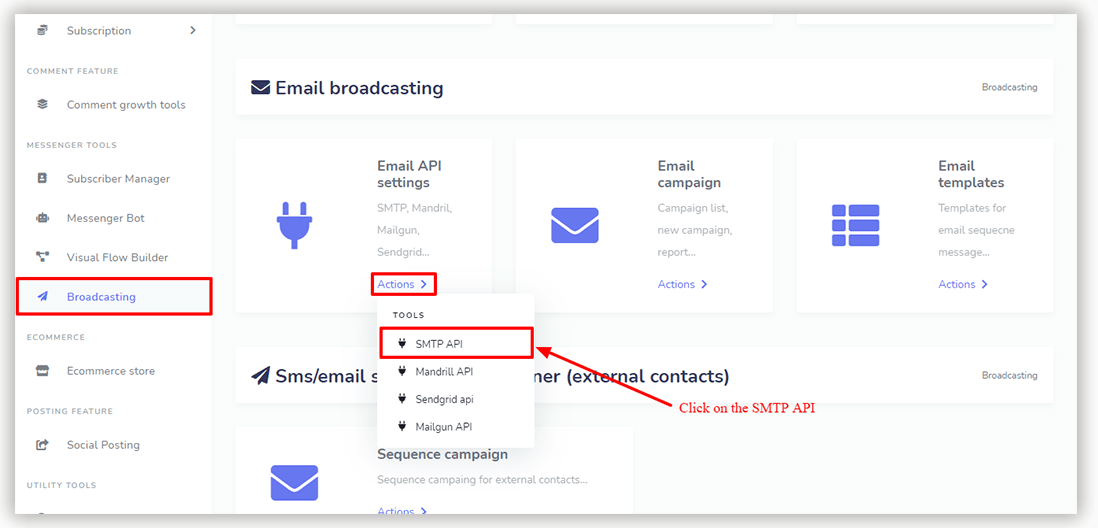
When we click on the SMTP API option from the list, a page will appear with a button named “New SMTP API”. Upon clicking on the button, a form will appear to put all the necessary information required for the ChatPion to work with the API. And then click the save button.
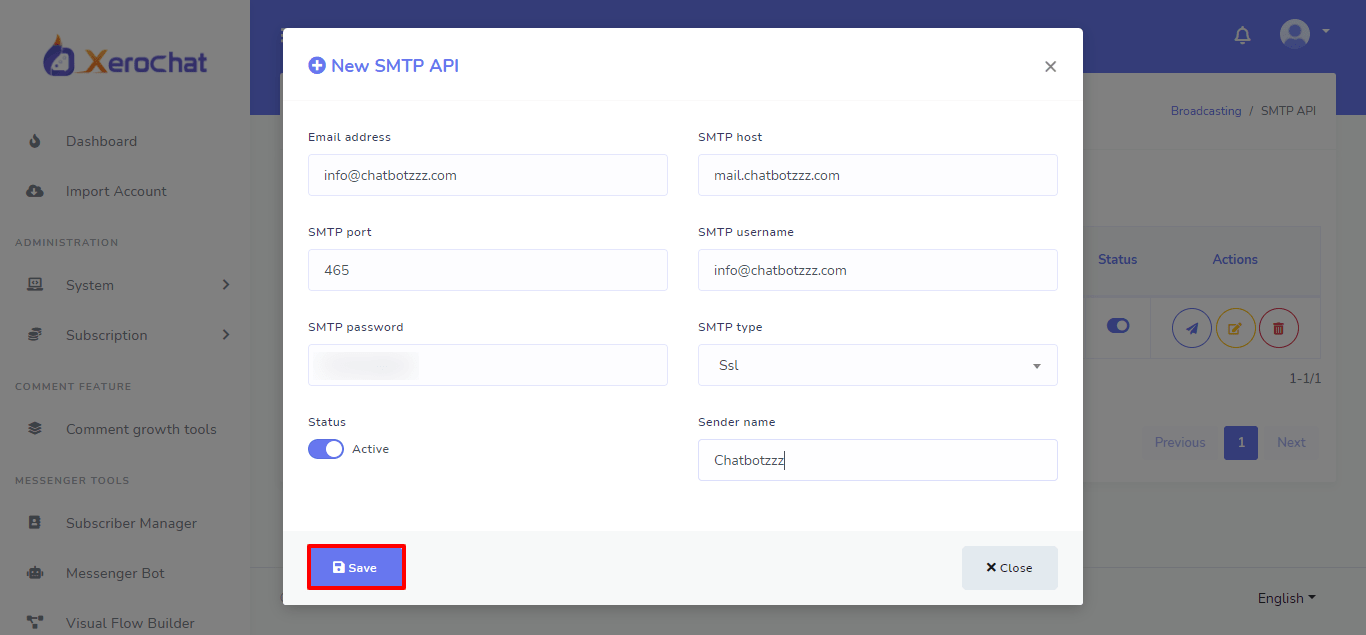
2nd Step (Creating Email Template):
Though we can send a simple text email from ChatPion, there are ways to create a well-designed email template on ChatPion. There are two types of email templates we can create from the “Email Template” option. When we go to the Email Templates->actions->New Template, we can see there are two types of email templates we can create, “Rich Text editor” and “Drag & drop” type. Select any to create a template.
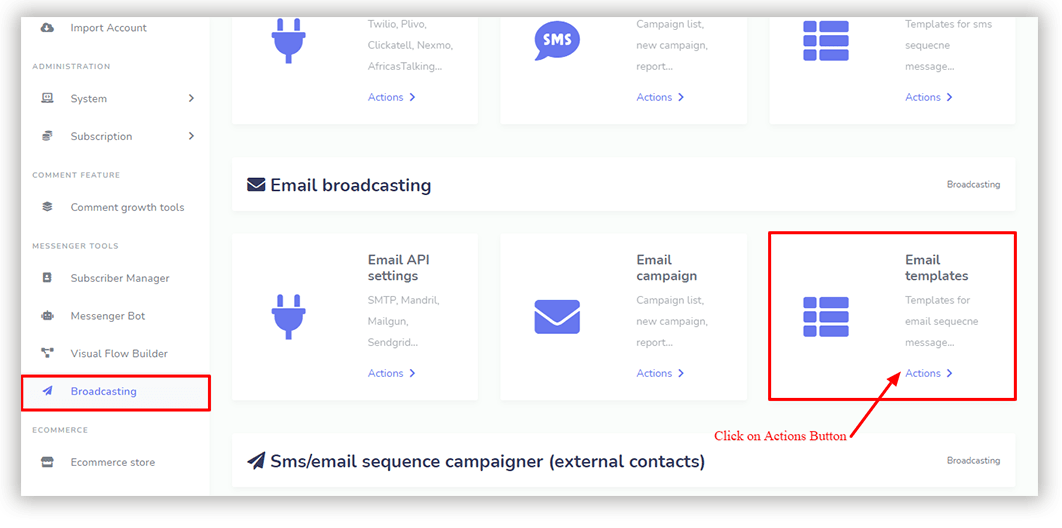
Click on the button “New Template”, and select the desired email template type from the list.
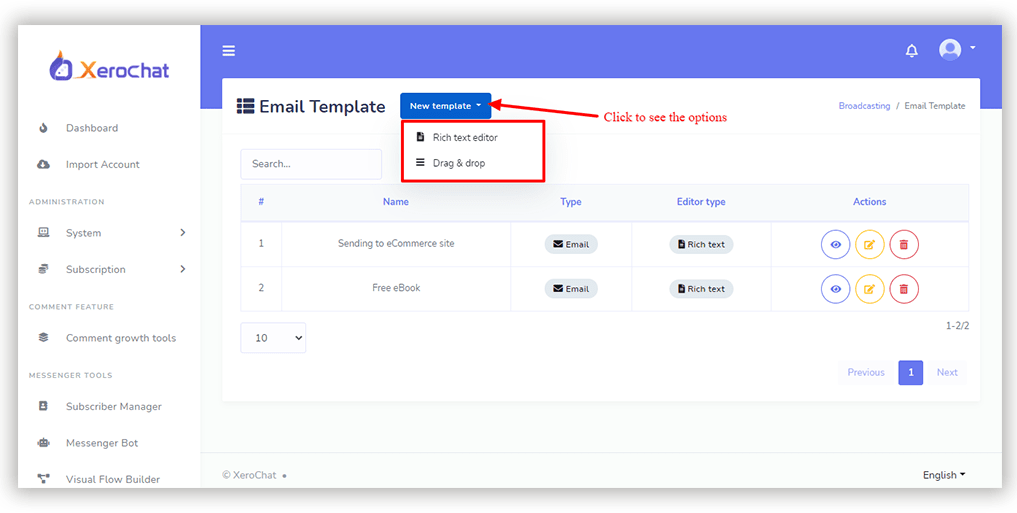
Rich Text Editor:
Rich text editor has options to design the texts within the email body. We can Use Heading, make the text bold or underlined, put a color for the text, use different fonts, create an unordered or ordered list, create a table, add links/images/videos, and also HTML tags to create an email template.
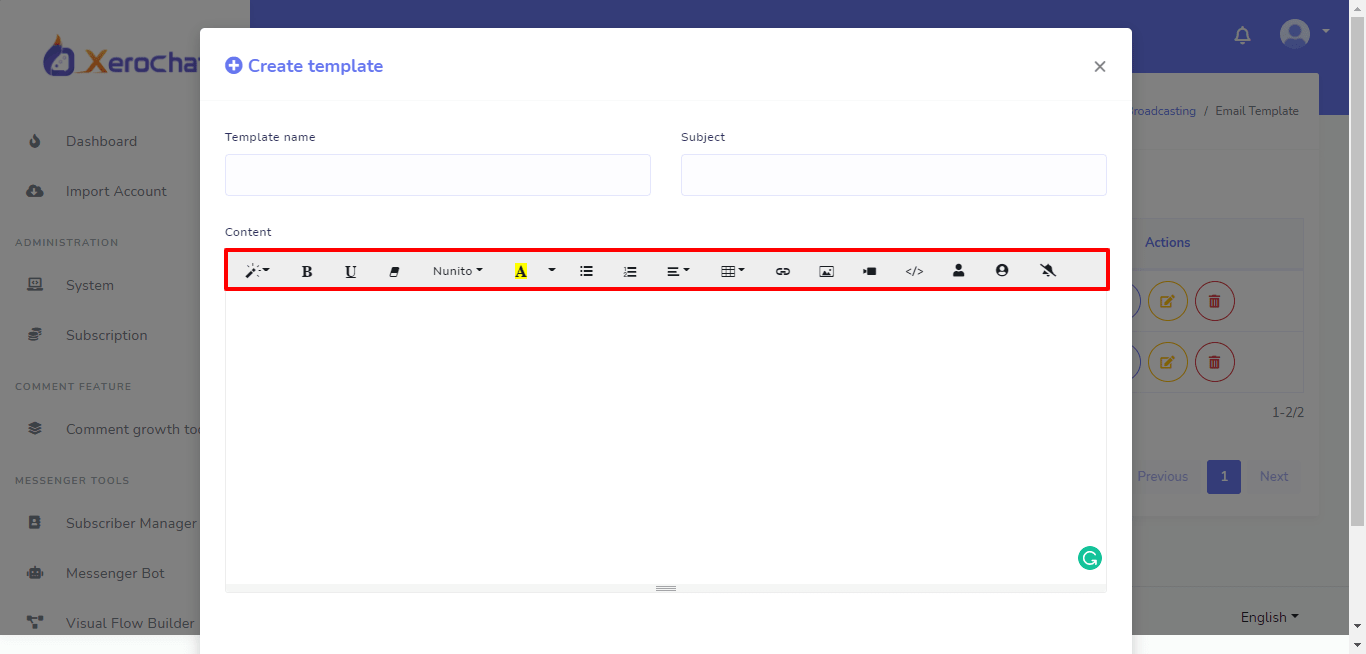
Drag & drop editor:
Another Email Template creator is a “Drag & drop editor”. There are four template formats to use and we can drag and drop elements to the template to create an email template.
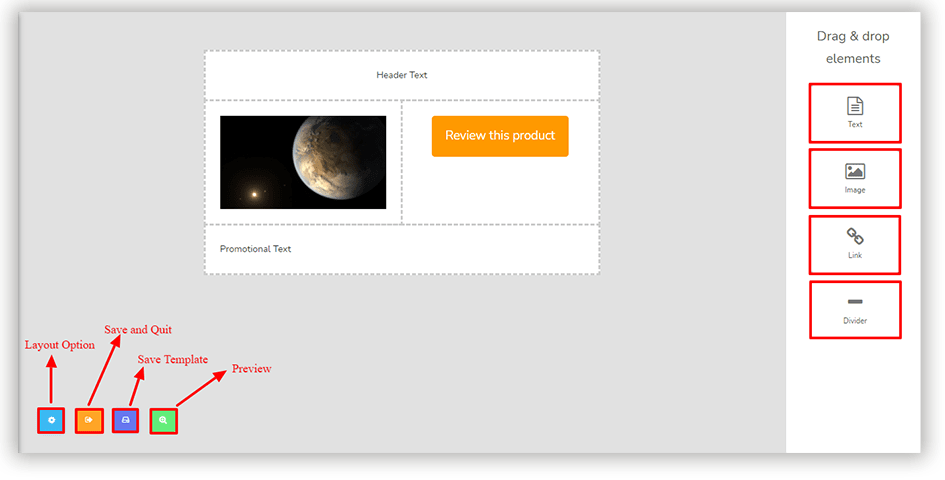
3rd and Final Step (Creating campaign for broadcasting):
From the step 1 and step 2, now we know how to add an email API and how to create an email template. Now, we will see how to broadcast email to the subscribers’ list from ChatPion. To create the email broadcasting campaign, Click on the “Actions” under Email campaign.
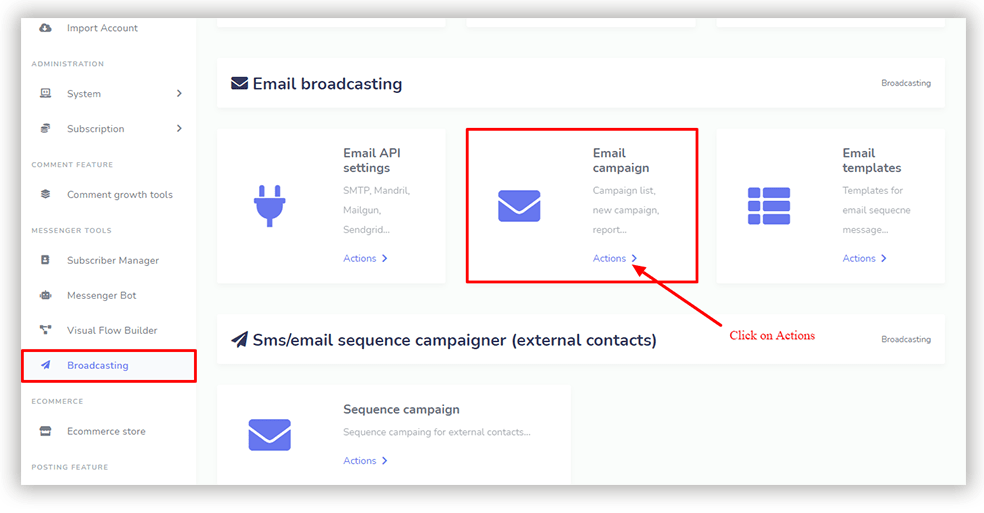
Then click on the “New Email Campaign”
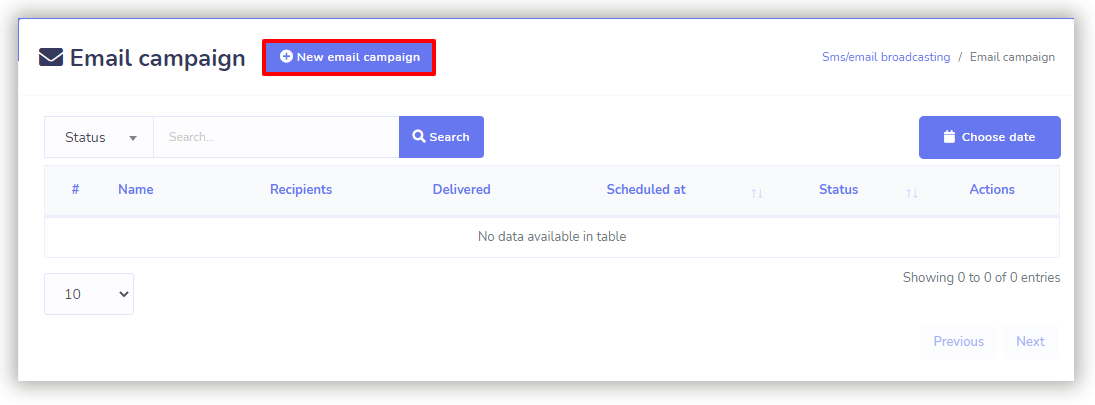
As soon as we click on the “New Email Campaign” button the interface to create a campaign will appear. First, we need to give a name for the campaign and write the email subject on the respective form field. Then we need to select the email template type. Rich Text editor or the drag and drop templates. When we select the drag and drop type as a template, we will find an option to select the template we have created by using the drag & drop template creator.
After that, we need to select the Email API from a drop-down list, which we will use for this campaign. Then comes the selection of the Subscribers. We can add an external email list and select the Facebook Page for subscribers from that particular Facebook page. Besides, we can target by labels, there is also an option to exclude a label. Moreover, there are Gender, Time Zone, and local that we can use to target the subscriber.
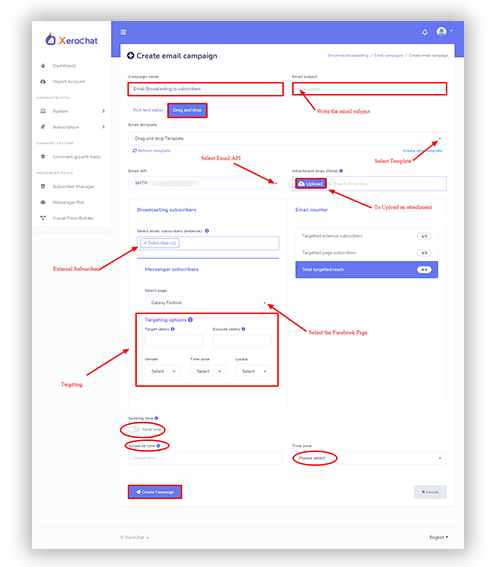
We can schedule the campaign or we can just start the campaign at the moment of the creation of the campaign.
This is the complete process of email broadcasting. Here is the email that was sent via ChatPion’s campaign we have just created. So, this campaign is working perfectly.
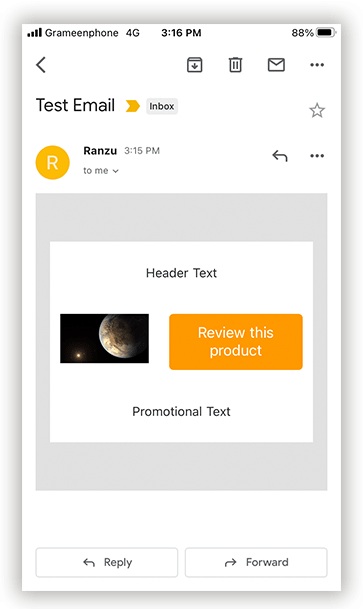
SMS Broadcasting
The process of SMS broadcasting is very much similar and much simpler than Email Broadcasting because the SMS Template has nothing to edit, it’s just a text-based template. Like email broadcasting, we need to add SMS sender API, add a template and create a campaign for SMS Broadcasting. If you find any difficulties when creating the campaign, please let us know in the comment section. We will be happy to answer your question.